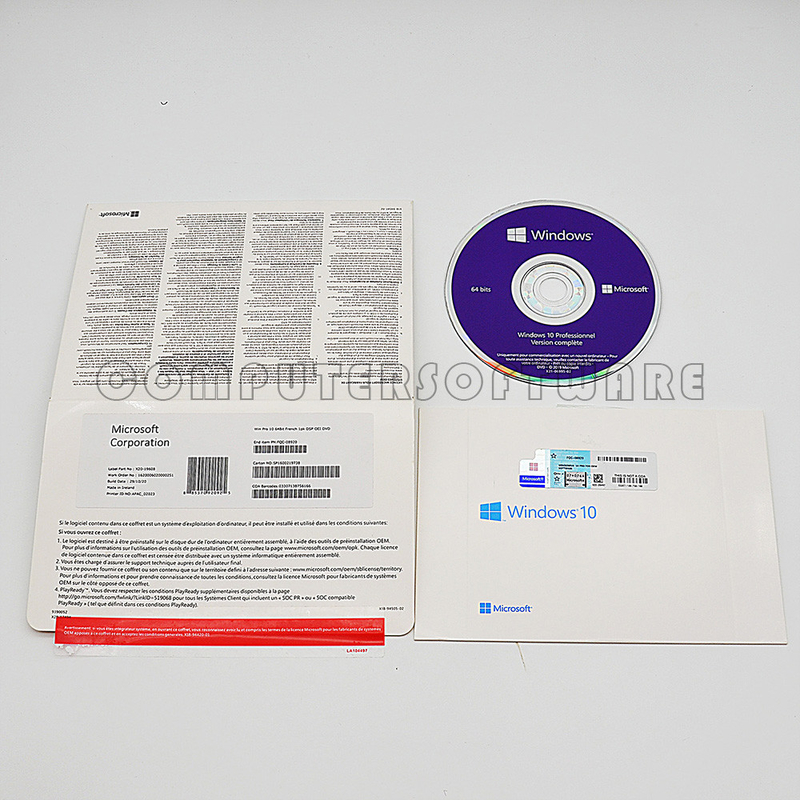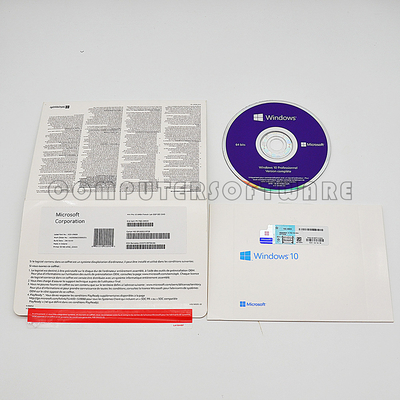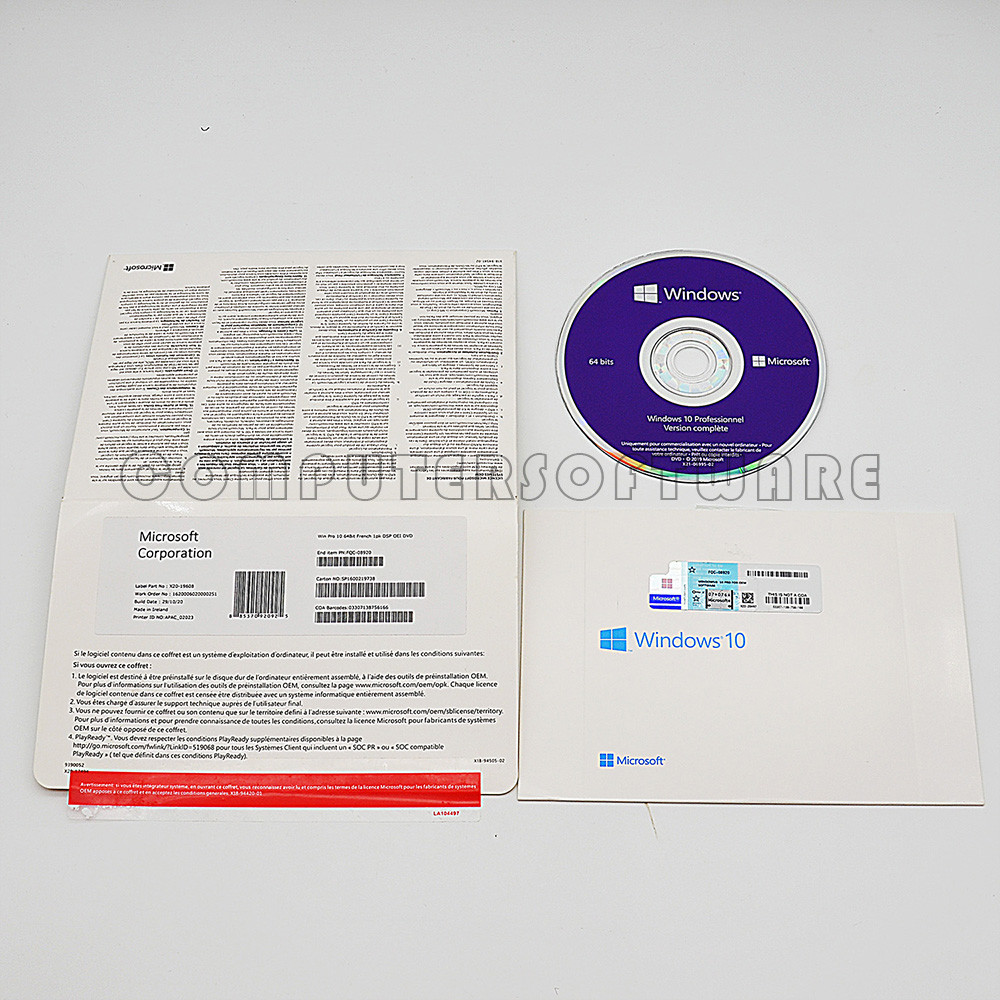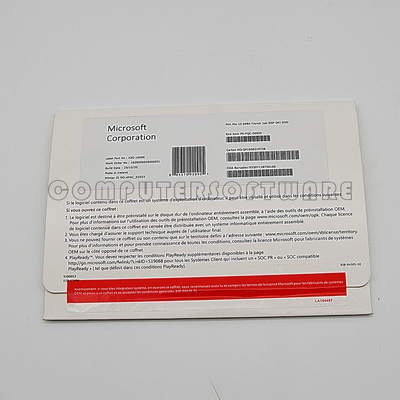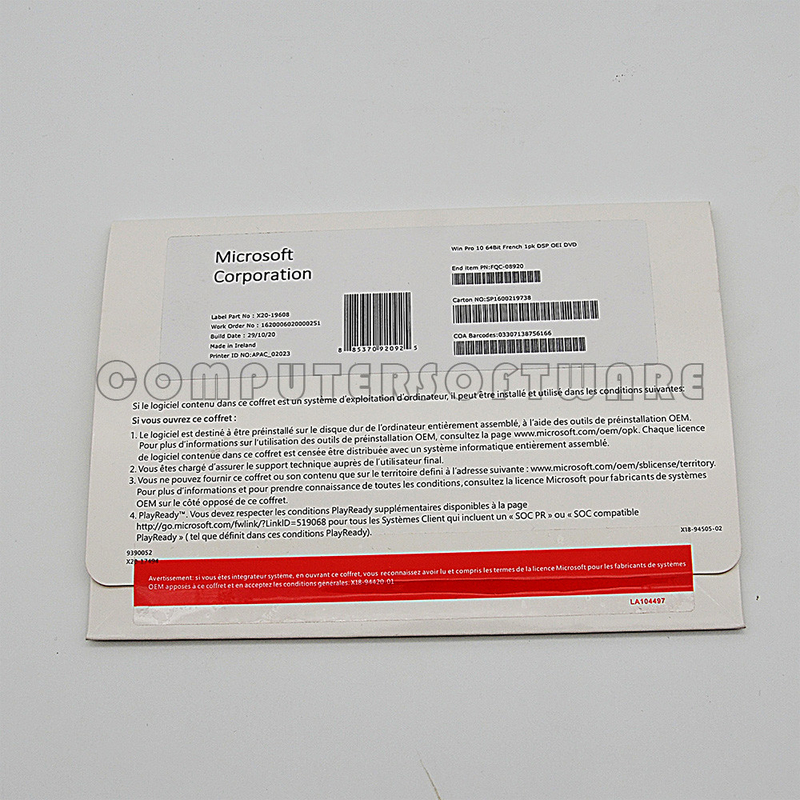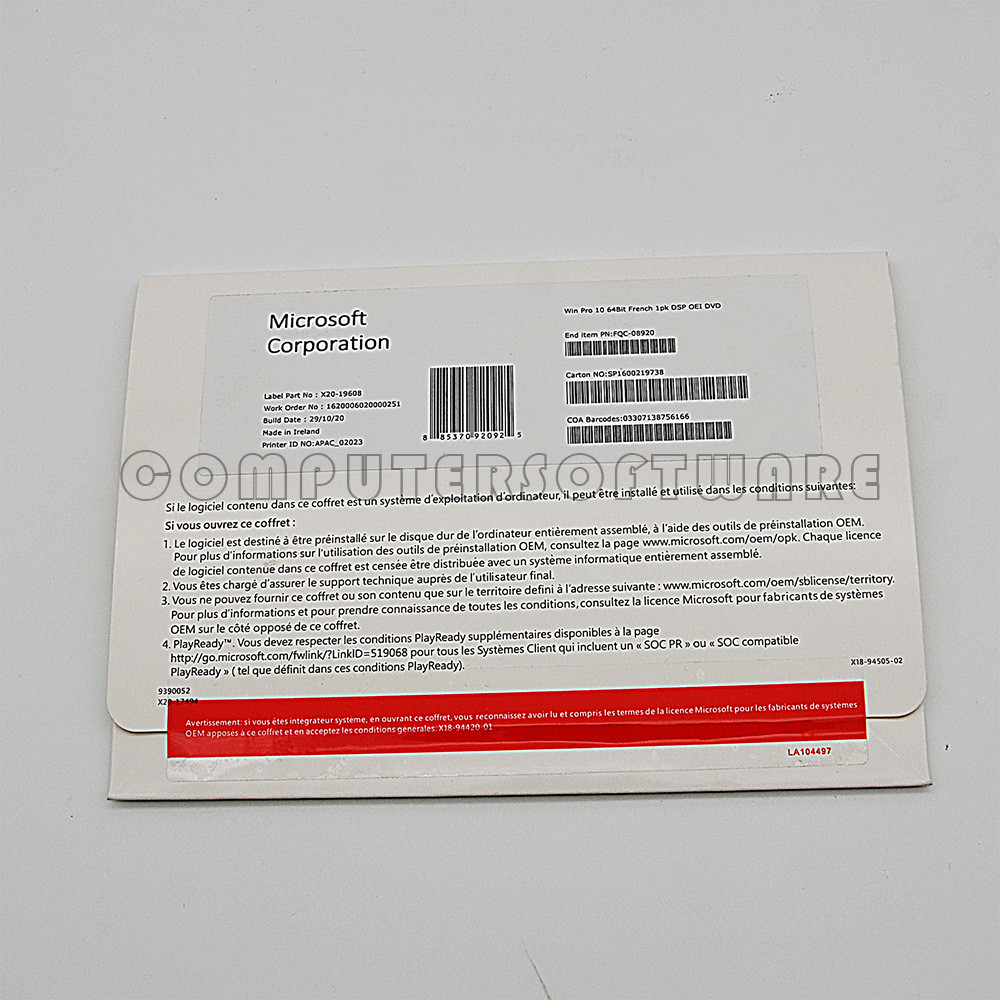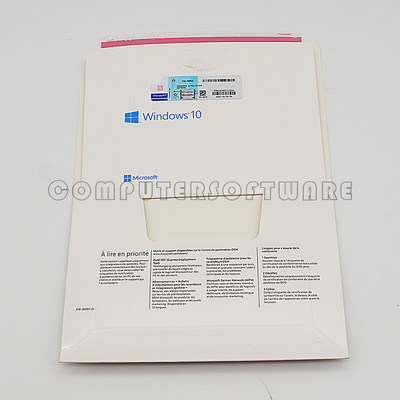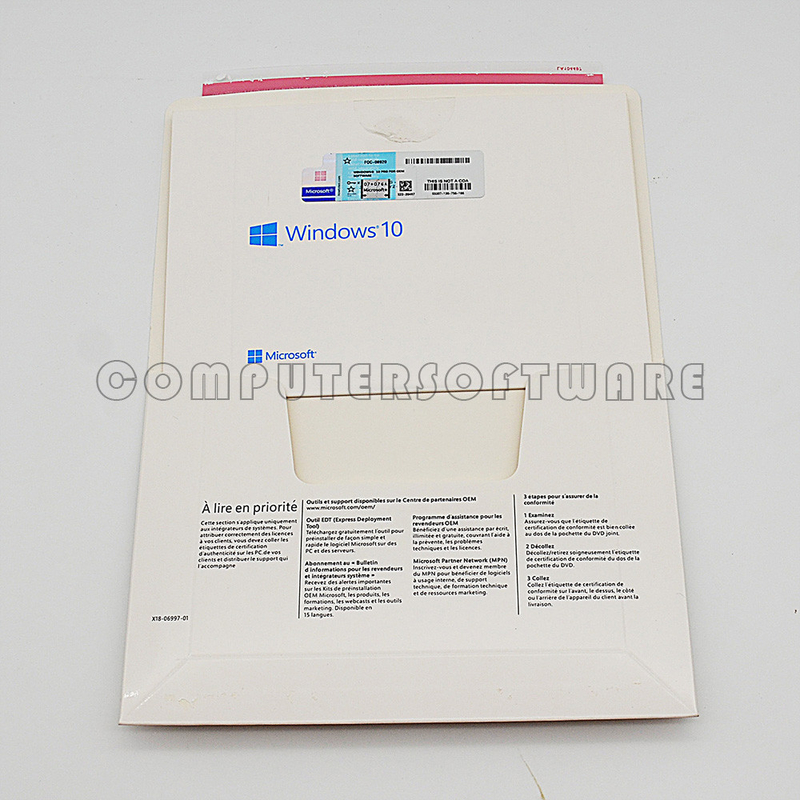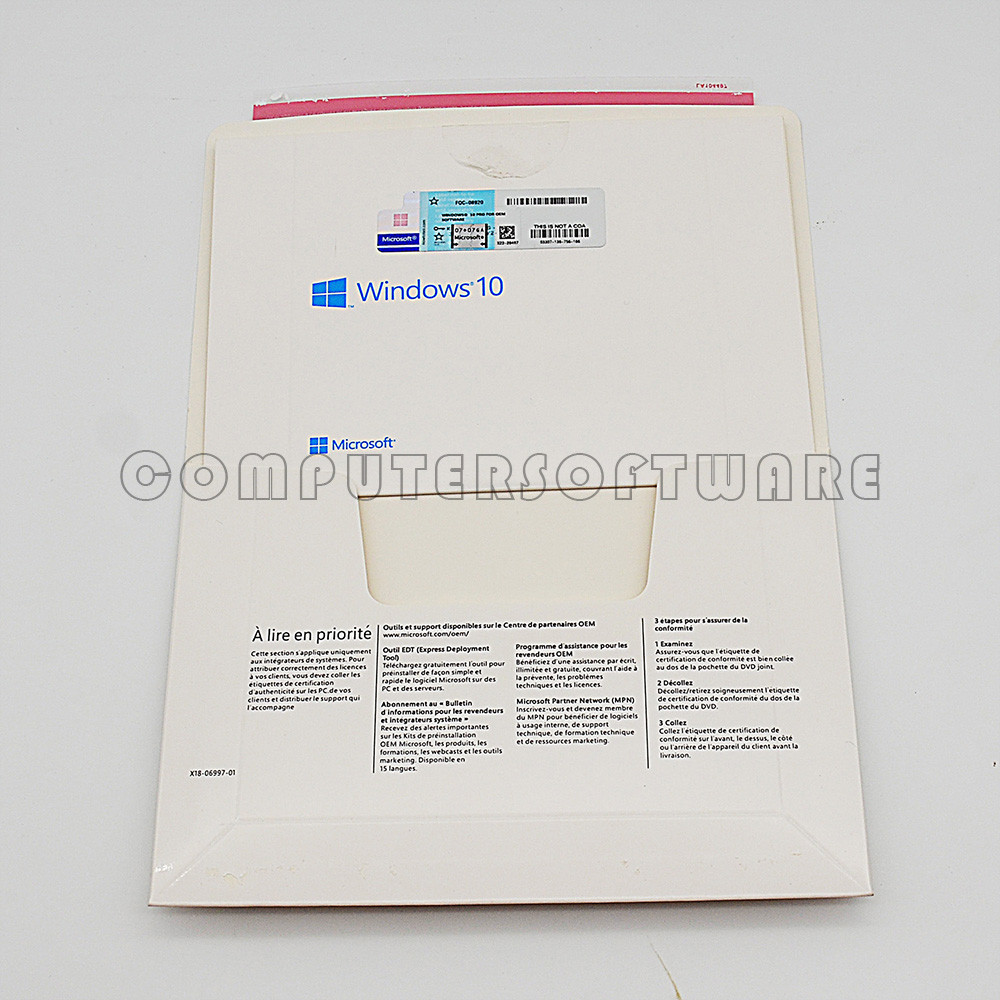French Language Microsoft Windows 10 Pro Oem DVD Package windows oem licence microsoft windows software windows 10 oem license
About Win 10
Microsoft Edge of Windows 10
microsoft windows 10 pro oem DVD Package Russian language
Windows 10 introduces a new default web browser, Microsoft Edge. It features a new standards-compliant rendering engine forked from Trident, annotation tools, and offers integration with other Microsoft platforms present within Windows 10. Internet Explorer 11 is maintained on Windows 10 for compatibility purposes, but is deprecated in favor of Edge and will no longer be actively developed.
Requirements
| Component |
Minimum |
Recommended |
| Processor |
1 GHz clock rate
IA-32 or x86-64 architecture
Support for PAE, NX andSSE2 |
x86-64 architecture with support for double-width compare and exchange (CMPXCHG16B) CPU instruction,PrefetchW and LAHF/SAHF |
| Memory (RAM) |
IA-32 edition: 1 GB
x86-64 edition: 2 GB |
4 GB |
| Graphics card |
DirectX 9 graphics device
WDDM 1.0 or higher driver |
WDDM 1.3 or higher driver |
| Display screen |
800×600 pixels |
1024×768 pixels |
| Input device |
Keyboard and mouse |
Multi-touch display
Ctrl, Alt and Windows keys or their other hardware equivalents |
| Hard disk space |
IA-32 edition: 16 GB
x86-64 edition: 20 GB |
N/A |
User interface and desktop
A new iteration of the Start menu is used on the Windows 10 desktop, with a list of places and other options on the left side, and tiles representing applications on the right. The menu can be resized, and expanded into a full-screen display, which is the default option in Tablet mode.
Continuum
The best screen is always the one you are on for the reason that Windows 10 optimizes your experience for your activity and device. Onscreen features suited for easy navigation and apps scale smoothly from the smallest to the largest displays
Windows 10 Home vs Pro, Which Windows Is Right For You?
Windows 10 Home and Pro are finally here and they are full of great features. Windows 10 Home includes a return of the Start Menu, Cortana, Battery Saver Mode, Device Encryption, Virtualization, Microsoft Edge, and much more. A great choice for your PC at home.
Windows 10 Pro includes all the functionality of Windows 10 Home plus additional business and security features. Windows 10 Pro comes with Group Policy Management, the ability to join a Domain, Bitlocker, Remote Desktop, and Microsoft Passport. An ideal choice If you are running a small to medium sized business or if you are looking for advanced security.
Please note, if you have Windows Vista or Windows XP installed you will need to do a CLEAN INSTALL before upgrading to Windows 10.
- Processor: 1 gigahertz (GHz) or faster
- RAM: 1 gigabyte (GB) (32-bit) or 2 GB (64-bit)
- Free hard disk space: 20 GB
- Graphics card: Microsoft DirectX 9 graphics device with WDDM driver
- A Microsoft account and Internet access
- Display: 1024 x 600 or above
Attention:
1. We provide computer software, office software, system software.
2. We provide high quality, low price, high service products.
3. If the quality of doubt can buy some sample for a try, you will find this is a good product,But our minimum order is 10 pcs.
4. All our software 100% genuine key can be actived.
Additional Important Information
To install Windows 10 Pro OEM you will need to do a CLEAN INSTALL. If you do not want to do a clean install Windows 10 Retail is a better choice.
A clean install requires formatting your hard drive during the installation process (you will loose all data on your hard drive).
You cannot upgrade from an older operating system. However you can create a partition on your hard drive to back up your files and programs.
You will also need to create installation media with either a DVD or USB drive. Directions on how to do a clean install and create installation media will be sent with your order.
Windows 10 Pro OEM can only be installed once on one computer.
How to create a bootable USB drive for Windows 10 ?
Windows 10 is set to be released later this month. The OS will be available on flash drives, however, if you want to create your own bootable USB drive for Windows 10, you can do that pretty easily. Here’s how to:
The easy way
There’s always an “easy way” to do things on Windows using some kind of software. Creating a bootable USB drive is also pretty easy – here’s how to do it:
Download Rufus from here
Click and Open rufus.exe
Once the user interface of the software opens up, plug-in your USB
After that, look for the “Create a bootable USB drive option” and from the drop-down, select an ISO Image
Then, click on the button next to the dropdown and select the Windows 10 ISO that you want to install
Lastly, click on “Start” and wait for the software to create the bootable USB drive.
That’s pretty much it. You now have a bootable USB drive, just plug it in your device and make sure your BIOS is all setup and you should now be able to easily install Windows 10 using the bootable USB drive that you just created.
The hard way
If you don’t want to use any software, there’s another way of creating a bootable USB drive, but that’s a bit trickier. Here’s how to do it:
First, make sure your USB drive is plugged in
Search and open Command Prompt as an administrator
Next, you’ll have to open the disk management utility using CMD (Command Prompt) – to do that, type in diskpart and hit enter
After that, you will have to display the connected disks that are available – to do that, type in list disk and hit enter
Then, you’ll need to select your USB drive – to do that, type select disk # and hit enter – you’ll have to replace the # with your disk number
Next, you’ll have to clean the USB drive – to do that, type clean and hit enter
Then you’ll need to create a bootable partition – type in create partition primary and hit enter
You will now need to select the partition that you just created. To do that, type in select partition 1.
After that, type active and hit enter
Next, you’ll need to format the USB drive – just type in format fs=fat32 and hit enter
You’ll now need to assign your USB drive a letter, to do that, just type in assign
Lastly, copy all the Windows 10 files and paste it inside the USB drive. (You can copy the files by extracting an ISO or copy it from a Windows 10 disk).
That’s it! You have just manually created a Windows 10 bootable USB drive and it’s ready to install Windows 10 on your device.
Creating a bootable USB drive is pretty easy, to be honest. I’d recommend following the easy way of creating the bootable USB drive if you’re not an expert – however, if you’re an expert, just follow the hard way of creating the bootable USB drive and avoid using any type of software.
 Your message must be between 20-3,000 characters!
Your message must be between 20-3,000 characters! Please check your E-mail!
Please check your E-mail!  Your message must be between 20-3,000 characters!
Your message must be between 20-3,000 characters! Please check your E-mail!
Please check your E-mail!